Day 28: Mastering Terraform Commands Part 1
Apr 4, 2025
•01:01 AM GMT+8
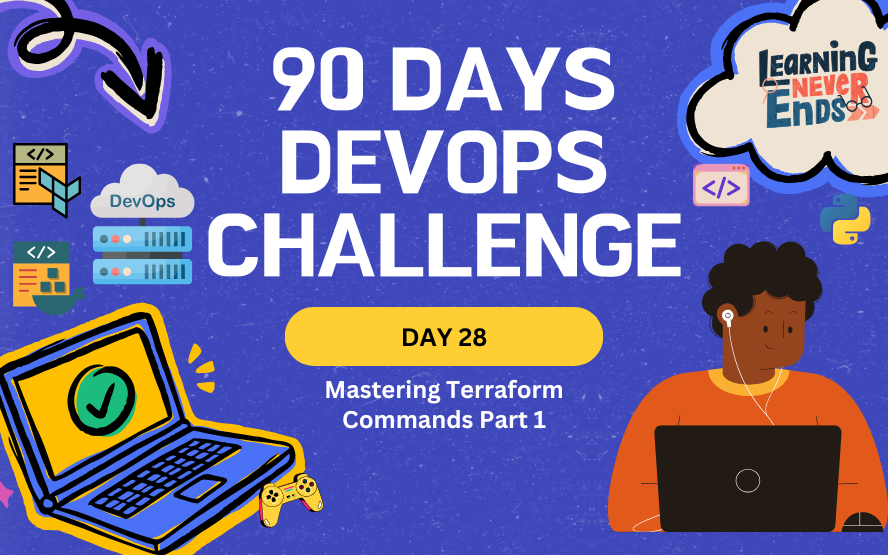
In this blog, we will explore essential Terraform commands that help validate, format, and plan infrastructure before applying it. We will also walk through a hands-on task using Terraform to create an Azure resource group while debugging common errors.
Task: Explore Terraform Commands Part 1
Prerequisites
Before proceeding with the task, ensure you have the following:
- Terraform Installed - Download from Terraform's official site.
- Azure CLI Installed - Download from Azure CLI Installation Guide.
- Logged into Azure - Run
az loginin the terminal and select the correct subscription using:
az account set --subscription "YOUR_SUBSCRIPTION_ID"Update Terraform File
We will update the Terraform File from Day 27 instead of creating a new one. You can modify your existing file or download the prepared template for this demo.
- Download Template: Terraform Azure Template
Please modify named main.tf. Copy and paste the following Terraform configuration:
terraform {
required_providers {
azurerm = {
source = "hashicorp/azurerm"
version = "4.25.0"
}
}
}
provider "azurerm" {
subscription_id = "YOUR_AZ_SUBSCRIPTION_ID"
features {}
}
resource "azure_resource_group" "example" {
name = "example"
location = "US East"
}Now, we will explore Terraform commands with this configuration.
💡 The
features {}block is always required byazurerm.
Terraform fmt
Terraform provides the terraform fmt command to format configuration files according to the standard style. Running this command ensures the consistency of your Terraform files.
Example Unformatted Terraform Script:
terraform {
required_providers {
azurerm = {
source = "hashicorp/azurerm"
version = "4.25.0"
}
}
}
provider "azurerm" {
subscription_id = "YOUR_AZ_SUBSCRIPTION_ID"
features {}
}
resource "azurerm_resource_group" "example" {
name = "example"
location="US East"
}Run the command:
terraform fmt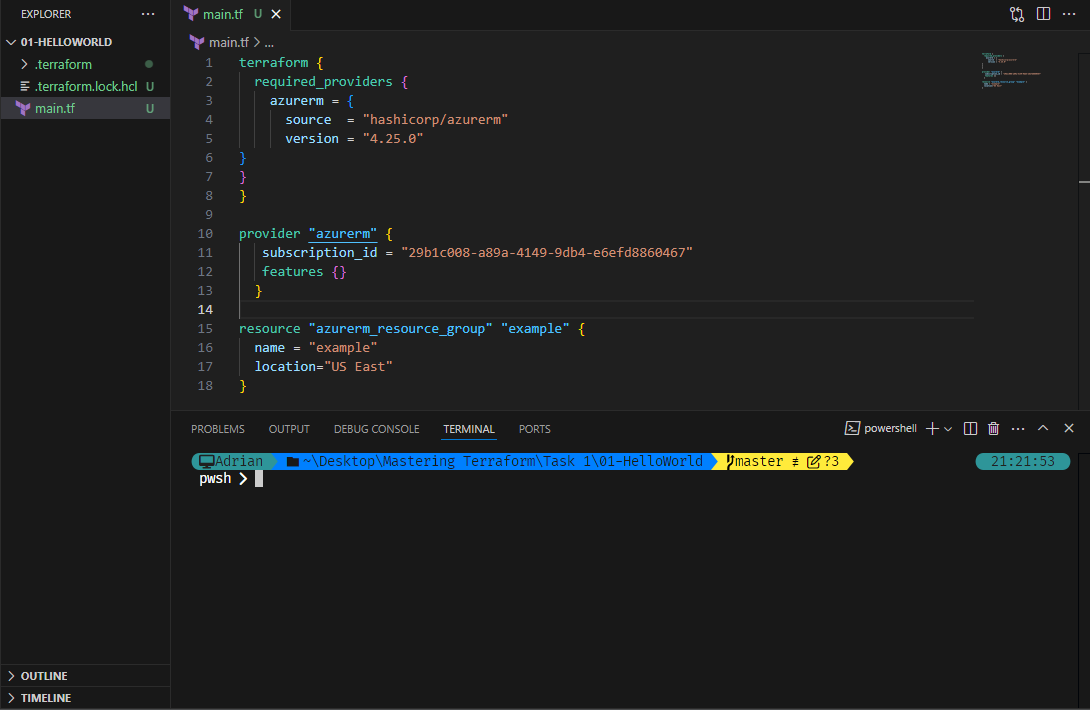
Terraform validate
The terraform validate command checks whether your configuration is valid. Let’s run it on our existing Terraform script.
Modify the main.tf file with an incorrect attribute:
resource "azurerm_resource_group" "example" {
name = "example"
location = "US East"
foo = "boo"
}Run the command:
terraform validate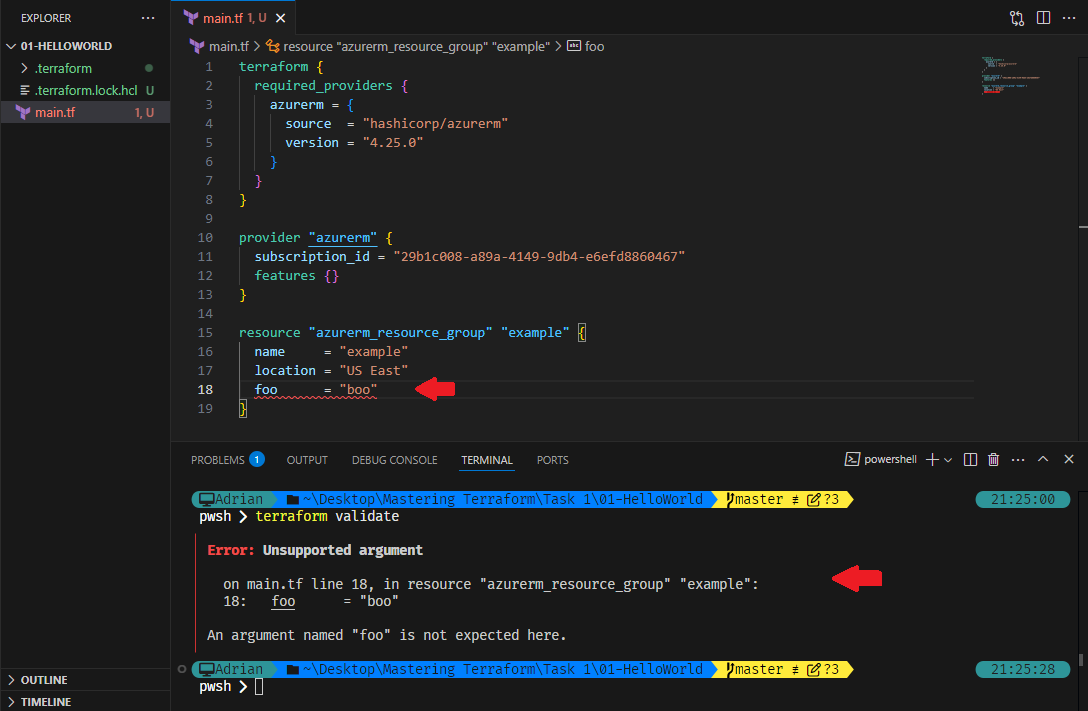
This error occurs because foo is not a valid attribute for an Azure resource group. You can check the Terraform documentation for the correct Arguments Reference.
Fix the error by replacing foo with valid attribute like tags:
resource "azurerm_resource_group" "example" {
name = "example"
location = "US East"
tags = {
environment = "dev"
}
}Execute terraform validate command to confirm the changes:
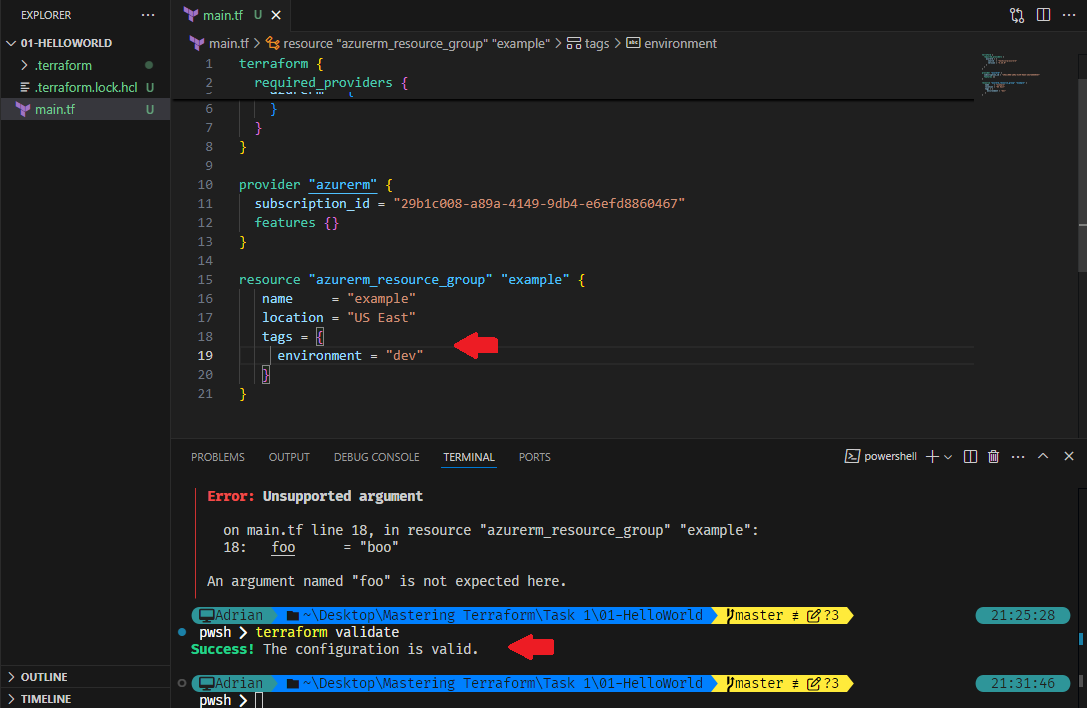
Terraform plan
The terraform plan command lets us preview the execution plan before applying the changes.
Run the command:
terraform plan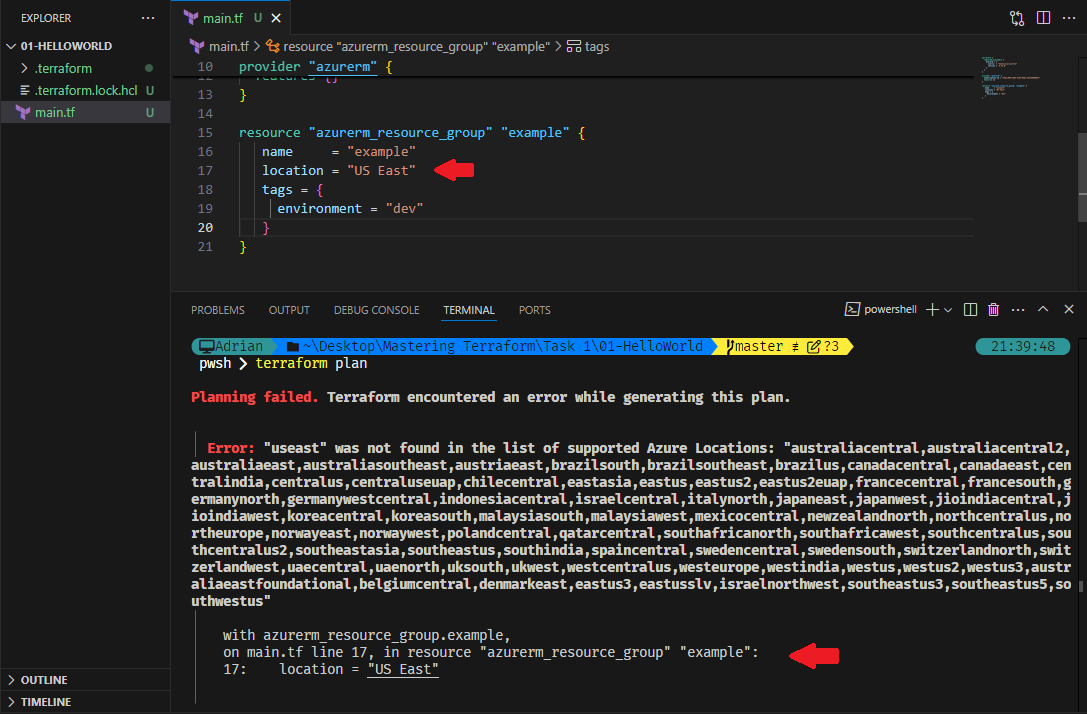
Now, this happens because "US East" is incorrect. Terraform provides a list of supported locations.
Use the correct location:
resource "azurerm_resource_group" "example" {
name = "example"
location = "East US" # OR "eastus"
}Execute terraform plan command again:
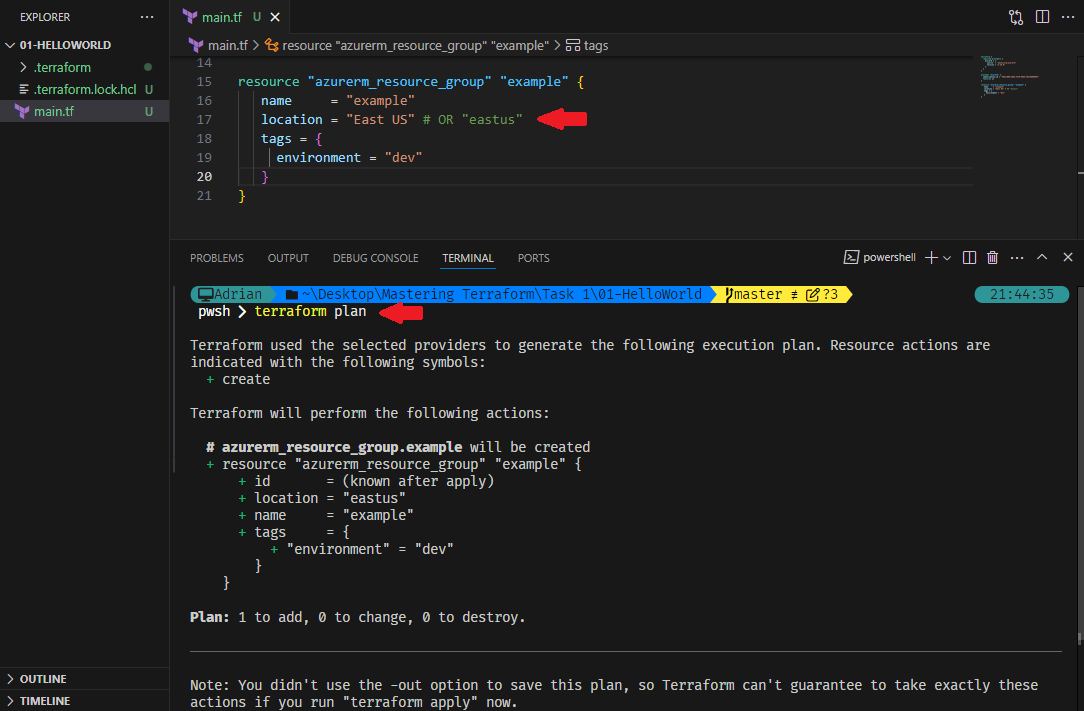
Terraform Apply
The terraform apply command is used to create or update infrastructure as defined in Terraform configuration files.
terraform apply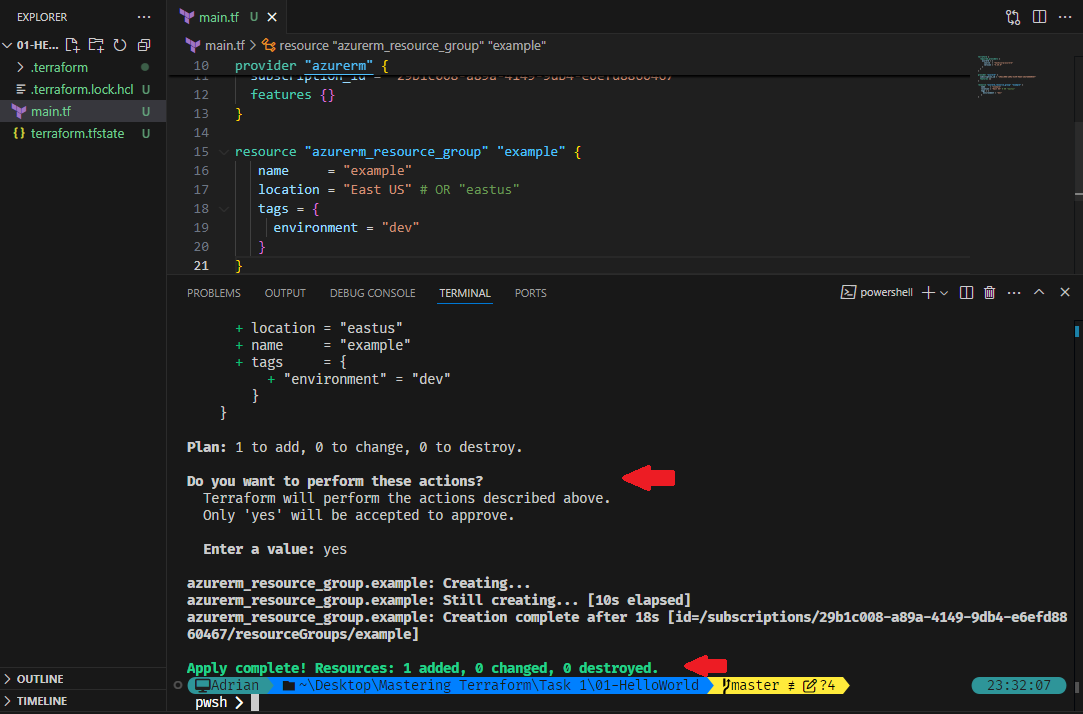
Type yes and press Enter. Terraform will create the resource group in Azure.
💡Use
-auto-approveflag to automatically approves and applies the changes without prompting the user for confirmation.
Verify the Resource in Azure
After successful execution, verify that the resource group in the Azure Portal:
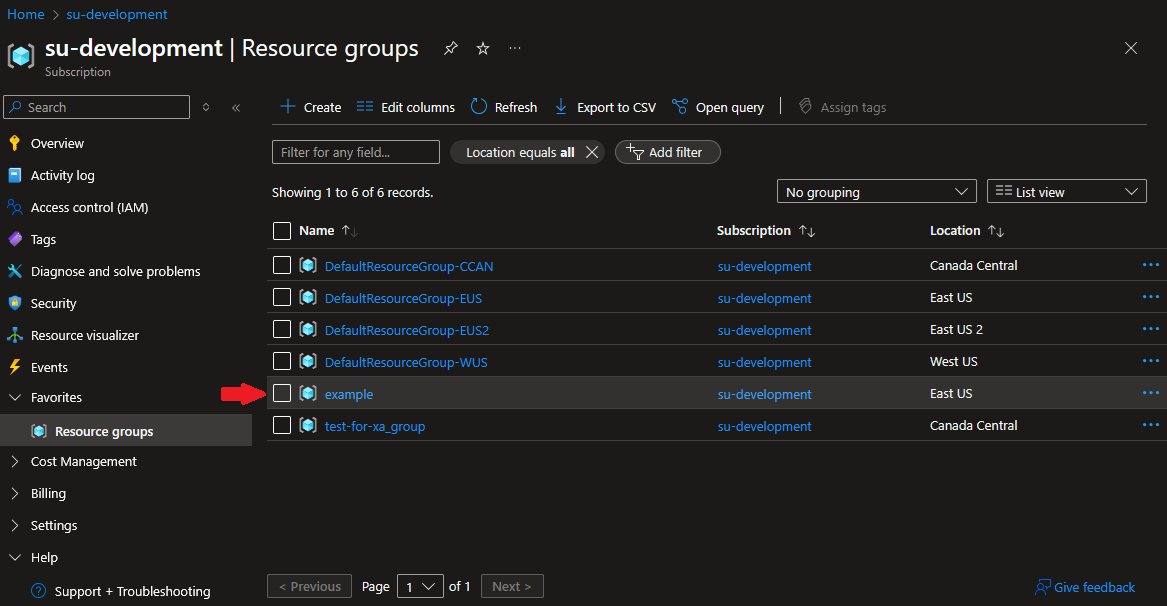
Wrapping Up
In this blog, we explored essential Terraform commands such as terraform fmt, terraform validate, terraform plan, and terraform apply. We also debugged common errors and ensured that Terraform was correctly configured to deploy resources to Azure.
In the next blog, we will continue with Mastering Terraform Commands Part 2, where we will explore terraform variables and other advanced Terraform commands.
Day 28: Mastering Terraform Commands Part 1
Learn essential Terraform commands like fmt, validate, plan, and apply to format, validate, and deploy infrastructure efficiently.
For the passion of automated cloud solutions.
Subscribe to get the latest posts. I mostly write about Backend (Python/Bash), DevOps and Linux.